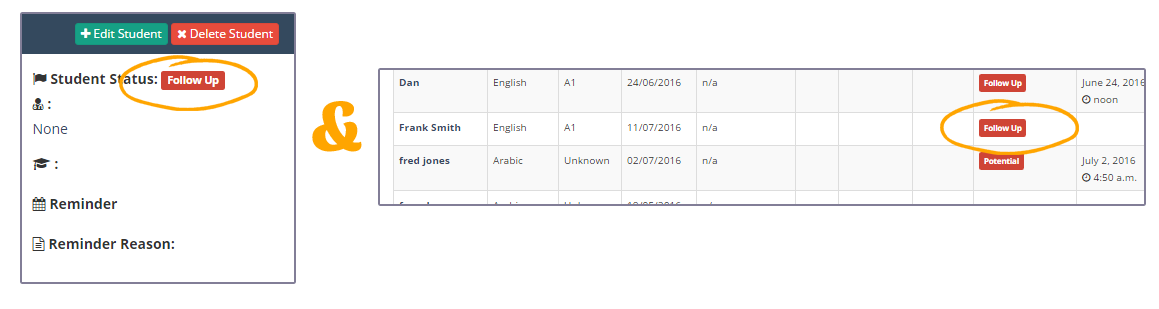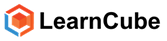Student statuses are useful when the student is a new lead or to remind you to do a task which is related to that student, such as payment reminders and marketing messages. To add or change a student status:
- Click on School admin
- Click on Students (left hand menu of school admin page or more info on the school admin dashboard)
- Click on the student name or the edit button to chage the student status
Student Profile
This screen shows you the summary of your student profile. You can see things such as:- The students full name
- Contact email
- Contact phone numbers
- Skype ID
- Notes that you have written for this student
- Students native language
- The language the student is learning
- The student language proficiency
- Access to student certificate (this is optional)
- The student grades (as graded by the students teachers for personalized assessments
- Student status
- Student's academic advisor
- Student's assigned teacher
- Reminder date
- Reason for reminder
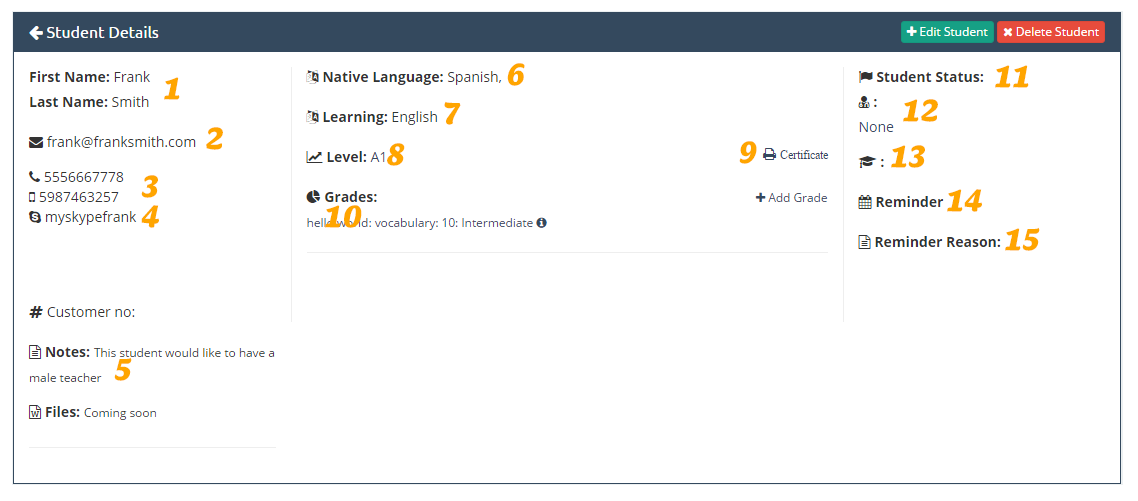
- Click on edit student button (top right hand corner of student profile summary)
- Click on the status menu drop down arrow and choose an updated status
- You can schedule a reminder time, which will send an automatic email to the staff member assigned to the student
- Click Save
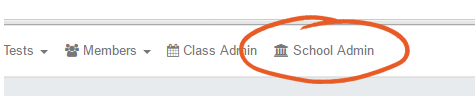
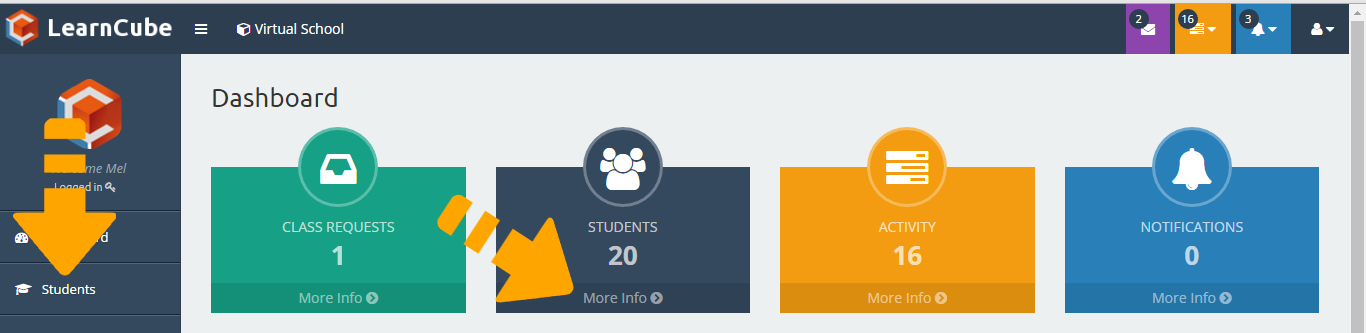

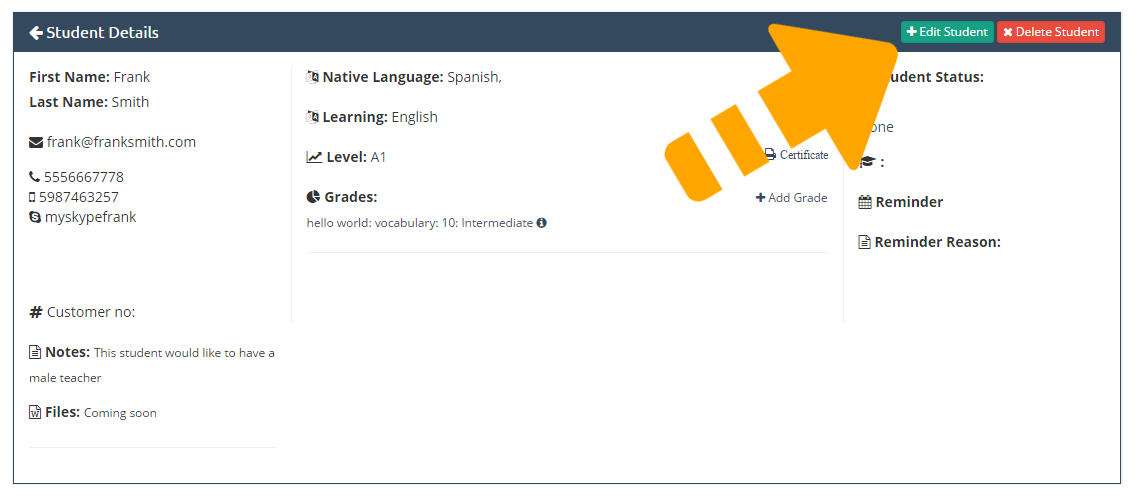
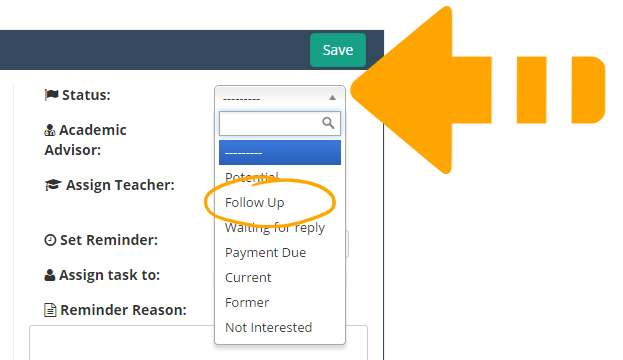
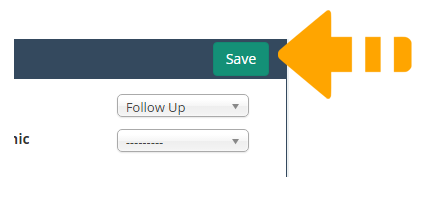
The students profile will be updated with the new status